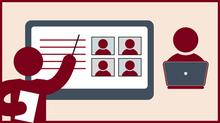
You can use Zoom, the University-supported online meeting tool, to:
- Deliver lectures
- Create a learning community
- Hold office hours
- Facilitate test preparation sessions
- Host guest speakers
Create a learning community
- Establish a respectful and inclusive learning environment
- Maintain a presence and engagement in the online learning environment
Learn Zoom basics
Watch the Zoom tutorial video playlist. It includes:
- Hosting a Zoom Meeting Quickly (3:14 minutes)
- Adding Zoom to Canvas Courses (1:31 minutes)
- Schedule Zoom Meetings in Canvas (1:21 minutes)
- Recording a Zoom Meeting and Adding it to a Canvas Course (5:06 minutes)
Secure your Zoom meeting
See Instructor Response Plans: Unwanted Zoom Disruptions (Zoombombing) for practical tips for preventing unwanted access, and two recommended response plans in the event your class is disrupted.
Use Auto-Transcripts
Enhance the accessibility of online meetings by enabling Zoom’s Auto-Transcription feature for participants. This feature turns spoken words into text in real-time, increasing access to your material for people who:
- are in a loud or public space
- do not have access to headphones or speakers
- are English language learners
- benefit from hearing and reading content simultaneously
See how to:
- Manage automatic live transcription in Zoom (1:28 minutes)
- Zoom: Manage Automatic Live Transcription
Note: Zoom’s Live Transcripts should be used to improve accessibility, but not for accommodation. (Will add link to Disabilty Service Center pages)