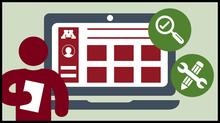
Canvas provides tools for assignment submission, reviewing student work, providing feedback, marking scores, and calculating course grades. Use these guides to determine your course assessment plan.
Below are resources to implement your plan. Your assessment plan is only useful if you grade student submissions and provide feedback to your students in a timely manner.
Canvas Assignments
Students can submit their work using Canvas Assignments. Watch the Assignments Overview video (4:25 minutes).
See how to:
Canvas Quizzes
You can use Canvas Quizzes to create and administer quizzes and exams. You can add text, images, and videos within quiz questions. Canvas allows many question formats to fit your assessment needs.
Learn more about:
- Quiz types: graded quiz, practice quiz, graded survey, ungraded survey
- Quiz set up and question types
- Quiz options
Grade Student Work
Once students have submitted assignments, Canvas Speedgrader offers a way for instructors to easily grade submissions. Every Canvas assignment, graded discussion, and quiz includes SpeedGrader for easily reviewing student work, marking scores, and providing annotations and feedback.
See how to:
Make student grades available in the Gradebook
Use the Gradebook to easily input, manage, and release grades to students. Watch the Gradebook Overview video (9:06 minutes).
If you’re using the Canvas gradebook, make sure all assignments are included in the gradebook. If you have an assignment that students are not submitting digitally, you can still add it to the gradebook and use the commenting functions in Canvas. That’s the kind of consistency that students appreciate.
See how to: